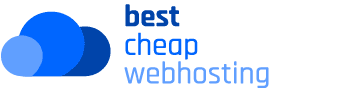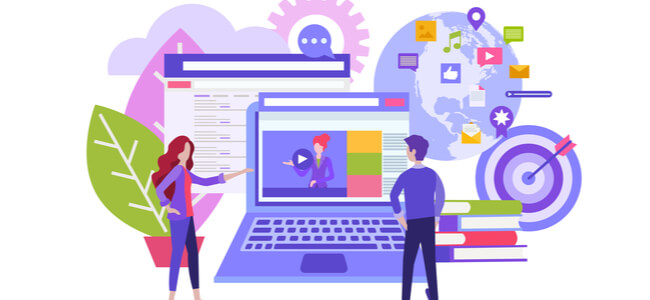All About Trackbacks And Pingbacks In WP
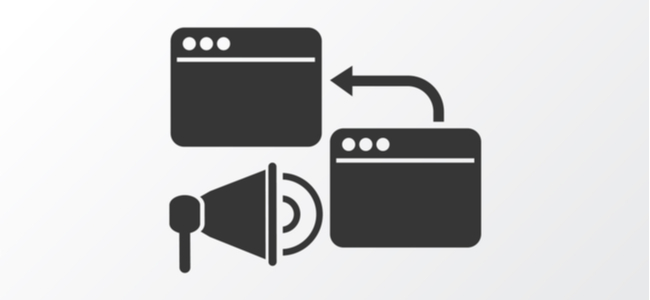
Trackbacks and pingbacks are two of the oldest notification tools for WordPress sites. These notification tools can keep a close tab on your linkback strategies.
A trackback tool helps one website notify when another site generates any updates related to them. For example, consider if you’re writing a blog post on the ‘Benefits of WordPress’. Using the trackback URL of a similar blog post will let the other website know you want to quote their content in your post.
On the contrary, pingback is an automated linkback technique that notifies site owners when another site links to them. It only works if both parties use it. Moreover, this tool is capable of internal linking.
Read on to learn how to use and manage these two programs today. You’ll get a better idea of the tools’ value which will help you decide whether to use them or not. Furthermore, you’ll learn the steps to disable them easily as well.
How To Send And Moderate Trackbacks And Pingbacks
There’s no need to figure out how to send a pingback since it’s activated automatically on all WP sites. Although, when it comes to trackbacks, manually sending them is disabled after WordPress 5.0.
However, you can send a trackback with the classic editor. First, click open ‘screen options’ and select the option ‘send trackbacks’. Select a post and edit it via the classic editor. Then go to ‘send trackbacks’ under the editing interface. Lastly, enter the URL to send the link.
You can moderate these two tools in a matter of seconds. Admins can head over to the comment moderation area to access both of these notification tools. Once you’re there, it’s easy to mark notifications as spam. You’ll also have the option to approve or delete them.
Should I Use Them?
99% of trackbacks and pingbacks are spam. Therefore, enabling these might flood your notifications if you run a popular WordPress site. This is why most admins choose to switch it off.
Why are so many of these notifications spam? First off, when your trackbacks and pingbacks are approved by another site, the link to your webpage appears in their comments. This is how spammers obtain linkbacks from your site. As a result, both tools aren’t popular nowadays.
That being said, enabling these notifications will help you track the progress of backlinking strategies, if you’re using any.
How To Disable Them
It’s likely that these tools could start annoying you or clashing with other processes. In such cases, you can go ahead and disable them.
You can do this by going to the ‘settings’ tab. From here, you’ll click on ‘discussion’. Deselect the option ‘allow link notifications from other blogs (pingbacks and trackbacks) on new posts’.
This will deactivate any notifications for new posts. To avoid this, you may need to follow a different method to disable them for current posts. Here’s how:
- Click on ‘all posts’ under the dropdown tab ‘posts’
- Choose ‘screen options’
- Enter 99 or 999 into the box that says ‘number of items per page’ and hit apply
- Check the box beside the title to select all the posts in a single click
- Click on the bulk actions, select ‘edit’ and hit apply
- Locate the pings option within the bulk editing interface and select ‘do not allow’
- Tap on ‘update’
Bottom Line
These are two of the oldest notification tools on WP. One is automated and the other is manual. Unfortunately, both can generate a slew of spam links.
Pingbacks are available by default but you can send trackbacks using a classic editor on WordPress. Admins can track both tools under the comments section. Moreover, there’s an option to disable them for new and old WordPress posts.